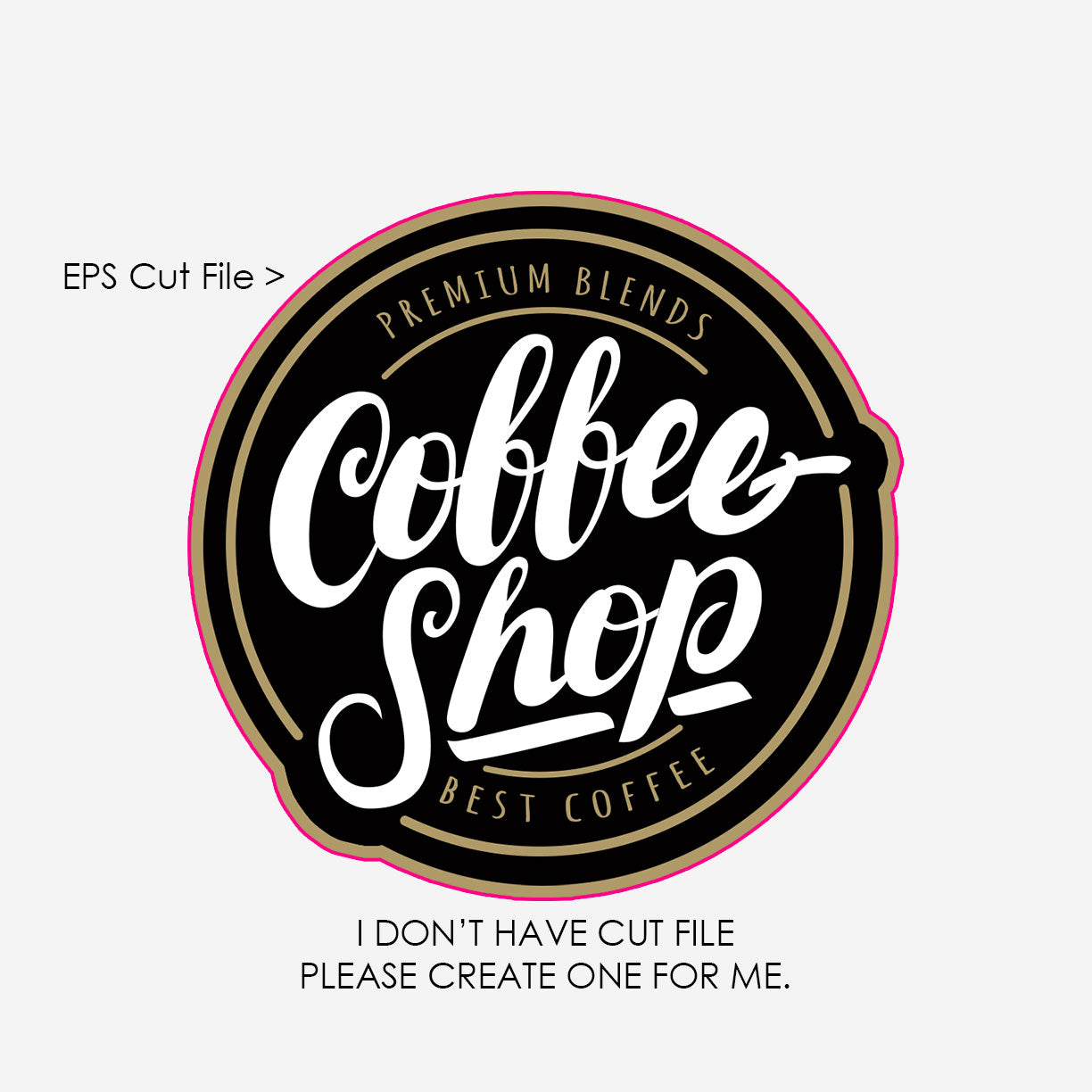We’ll populate garment buttons and logic in Step 3.
Rad Monkey
Step 1 of 6
$— / shirt
Add — more to hit next break and save —/pc
1) Choose Garment Pending
2) Select Shirt Colors Pending
Color swatches arrive in Step 3.
3) Sizes & Quantities Pending
Size matrix goes here in Step 3.
4) Print Locations & Ink Colors Pending
Location cards and PMS picker will be added in Step 3.
5) Upload or Use SDC Designer Pending
Upload field and canvas wiring in Step 4.
6) Review & Approve Pending
Approval checkboxes + CTA in Step 5.




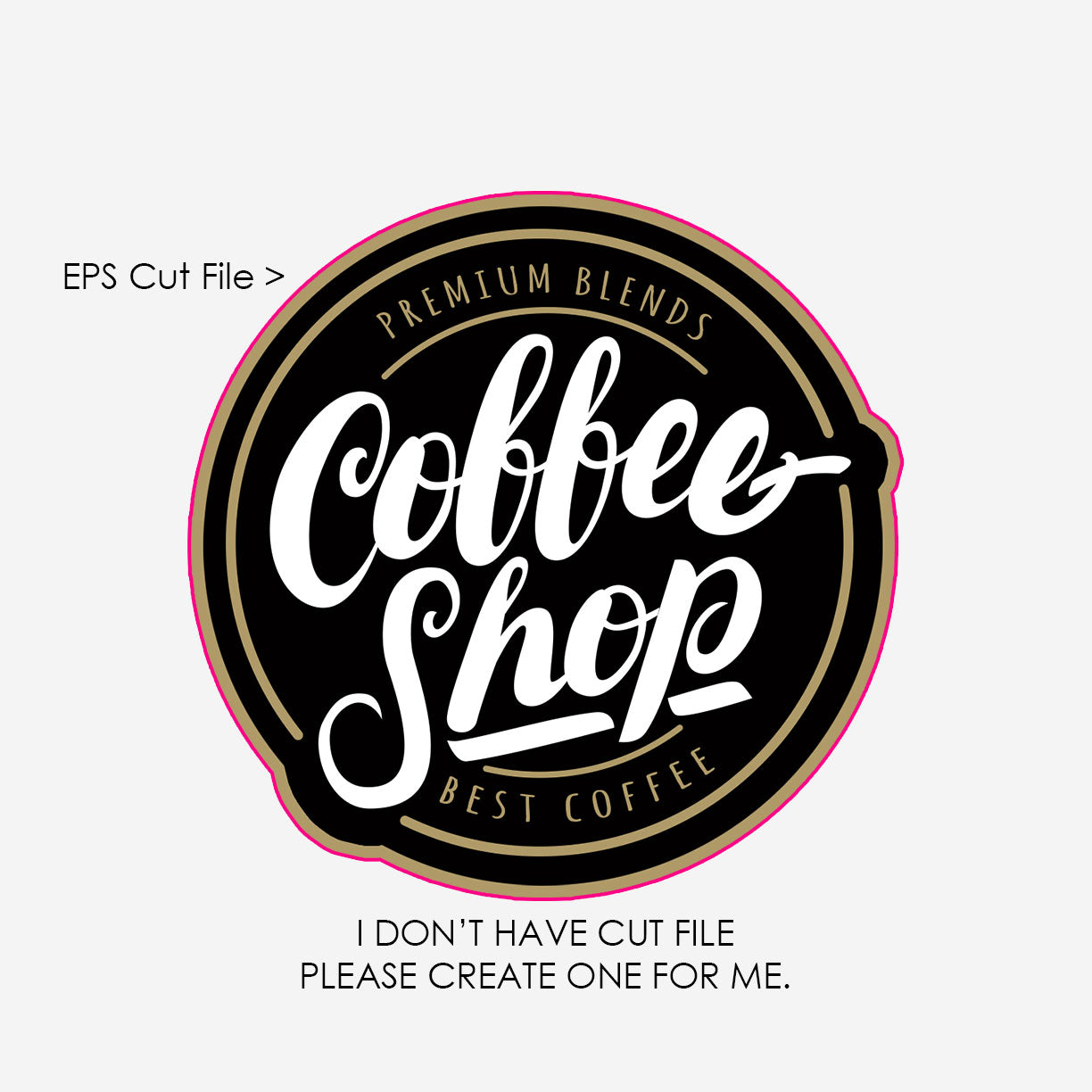

Screen Printing Order
Follow the steps to build your screen printing order.
Step 1 — Choose Shirt Colors
Click a color to add/remove. You can choose multiple.
Step 2 — Choose Sizes & Quantities
Enter quantities for each size and color.
Available sizes:
Step 3 — Choose Print Locations, Ink & Upload Artwork
Front
For Simulated Process Choose 7 Color
Vector preferred for 1–3 colors (AI, SVG, PDF). Raster: 300 DPI (PNG/JPG/WEBP). Max 25MB.
Back
For Simulated Process Choose 7 Color
Vector preferred for 1–3 colors (AI, SVG, PDF). Raster: 300 DPI (PNG/JPG/WEBP). Max 25MB.
Left Sleeve
For Simulated Process Choose 7 Color
Vector preferred for 1–3 colors (AI, SVG, PDF). Raster: 300 DPI (PNG/JPG/WEBP). Max 25MB.
Right Sleeve
For Simulated Process Choose 7 Color
Vector preferred for 1–3 colors (AI, SVG, PDF). Raster: 300 DPI (PNG/JPG/WEBP). Max 25MB.
Step 4 — Summary
Total shirts: 0
Estimated total: —
Estimated price per shirt: —
Estimates exclude tax & shipping.
Minimum total quantity: